Help & Support
Get help with Racial Equity & Leadership (REAL) Training for the City of Boston
Need Help?
Thank you for visiting the City of Boston's Racial Equity and Leadership (REAL) Training Support Center.
Review our Frequently Asked Questions below for answer to common problems. If you still need assistance, please contact us and a support representative will be in touch with you shortly.
Frequently Asked Questions
Having trouble signing up, logging in, or accessing training courses? Here is a list of Frequently Asked Questions that may help.
I forgot my username and password.
I forgot my username and password.
Your username is the email address you used to sign up. Click the “Forgot your password?” link under the password field to request a new password.
If you don't receive the password reset email, please check your junk mail folder. This email is normally sent immediately, but please allow a few hours in case of delivery delays.
If you're still unable to reset your password, please contact us..
I am unable to login to my account after signing up.
I am unable to login to my account after signing up.
Your account will need to be confirmed before logging in. You should have received a confirmation email with a link to follow after successfully signing up.
If you didn't receive the confirmation email, please check your junk mail folder. This email is normally sent immediately, but please allow a few hours in case of delivery delays.
If you're still having trouble logging in, please contact us..
What is the best way to access a live training session?
What is the best way to access a live training session?
We recommend you log in to your dashboard at https://realboston.learnupon.com, then click on Step 2 to access your live session directly. Follow the link there to open Zoom and join your session.
If you would like to use your personal device, we would recommend you download the Zoom app on your phone beforehand, and use your work email for your Zoom account. You can then log in to your learning dashboard on your phone's browser at https://realboston.learnupon.com, and access the live session using the link in Step 2. This should automatically launch Zoom and make sure you get credit.
Why do I get an "Invalid Meeting ID" error when I try to login to my meeting?
Why do I get an "Invalid Meeting ID" error when I try to login to my meeting?
Your session may have been moved to our Fall calendar, and the link was updated. You should have received an email notification prior to the update, but it's possible it was picked up by junk mail.
You can select a new session from the Fall Sessions calendar on your dashboard in order to proceed.
If I'm currently scheduled for a session, how can I reschedule for another date?
If I'm currently scheduled for a session, how can I reschedule for another date?
I missed a session I was scheduled for. How can I sign up again?
I missed a session I was scheduled for. How can I sign up again?
Why am I unable to proceed to Step 3 of training after completing Steps 1 and 2?
Why am I unable to proceed to Step 3 of training after completing Steps 1 and 2?
Step 3 is not yet available. As soon as the new calendar is available, you will receive an email notification and will be able to select your final session.
If you have completed a step and are unable to access the next step, sometimes our system takes a while to update. Please try again in a few hours.
Contact us if you still have any issues after 24 hours and we'll check on this for you.
I finished the course, but it doesn't show as completed in my dashboard and I have not received credit. How can I confirm I will get credit?
I finished the course, but it doesn't show as completed in my dashboard and I have not received credit. How can I confirm I will get credit?
Our system can take a couple of hours to update this information, especially for Live sessions. You should get a notification email when you are confirmed for completion. Be sure to check your junk folder just in case.
You should also see the course under "Completed Courses" on your dashboard, as well as having a badge issued for each course.
If you still aren't showing as complete within 24 hours, please contact us.
Note: Be sure that you have taken the test and survey at the end of the course. This is necessary to be marked as complete.
Why can't I continue to the next slide or page in my session?
Why can't I continue to the next slide or page in my session?
In order to proceed to new slides, you must select all of the correct responses or view details of all images on your current slide. The Next button would then be enabled.
If you have already done this, please try returning to the previous slide and returning to that slide again to restart. Hopefully this will resolve the issue for you.
If you continue to have issues, please contact us.
Do I need a camera to access my training session?
Do I need a camera to access my training session?
No camera is required to attend the sessions. If you have a microphone, you can use audio to participate. If you don't have either, you can use the chat functionality.
You can also tune into a meeting via phone if that is your preference. Just use the meeting ID and dial-in info for the specific session that is sent to you.
Can I retake a session?
Can I retake a session?
Yes, you can access the course again from your dashboard. Look for "Completed Courses" and it will be listed there. You should then be able to navigate to previous sections.
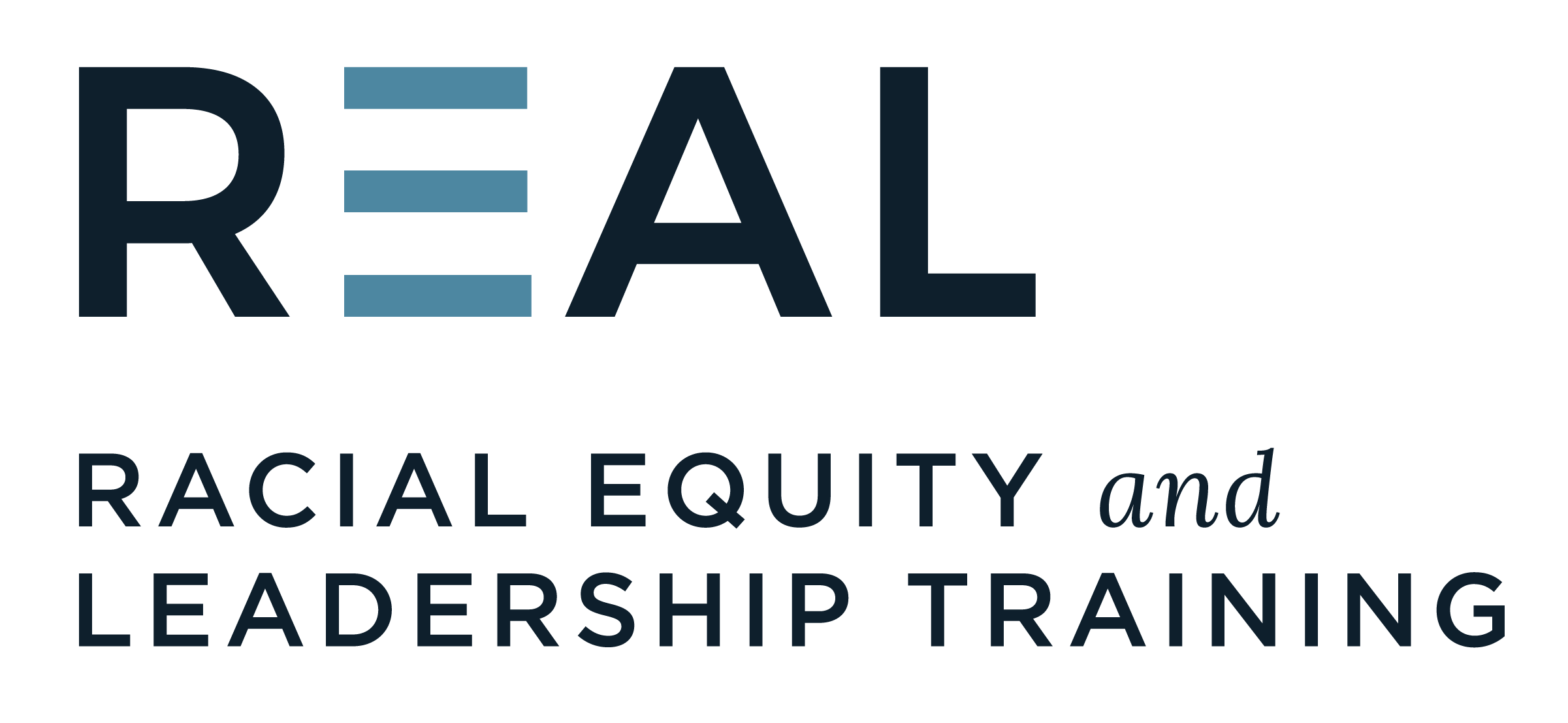
Help Desk Hours
Monday through Friday:
9:00 a.m. - 9:00 p.m.
Contact Support
Once you submit the form, a support technician will contact you to resolve your problem. Thank you!
Subscribe to Our Blog
Stay connected and get the latest cultural competency strategies right in your inbox.
Subscribe to Our Blog
Cultural competency in your inbox